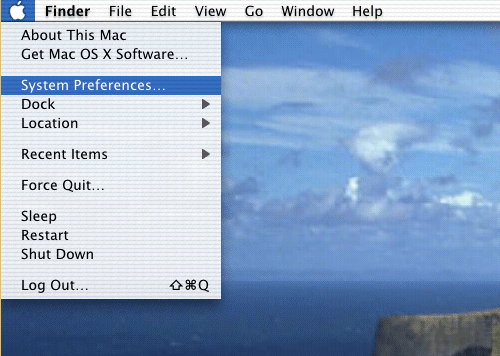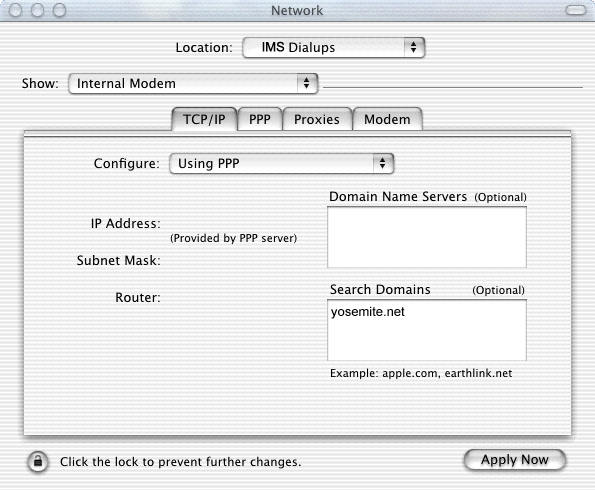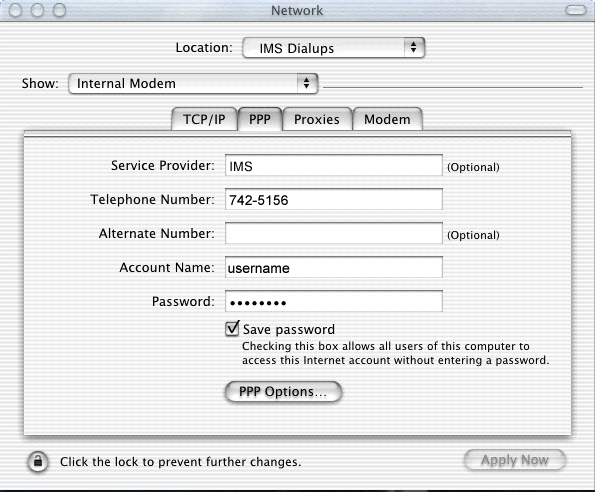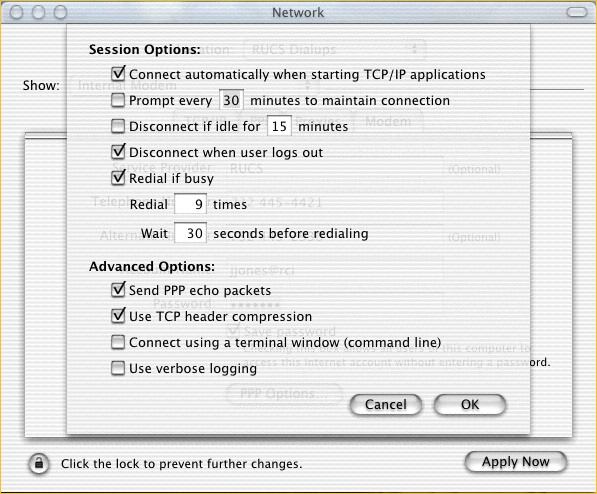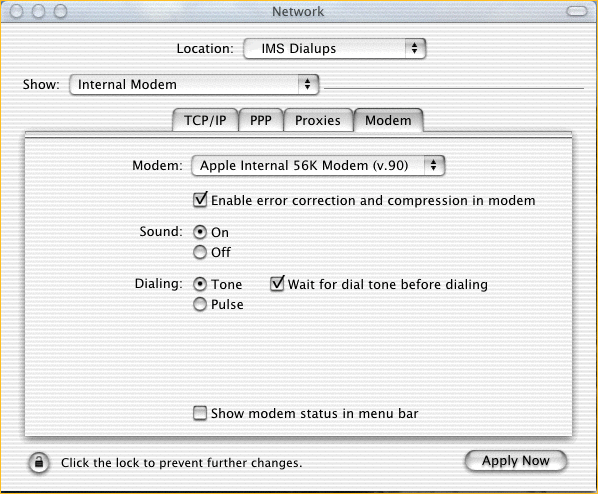|
- Begin by opening System Preferences from the blue Apple menu:
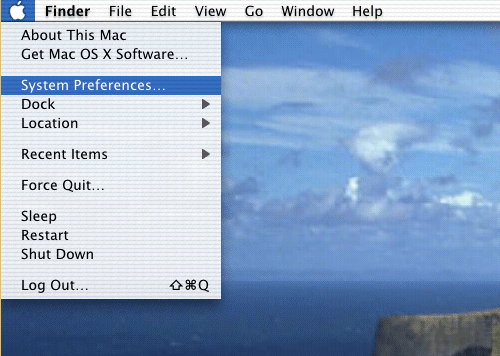
- In the System Preferences Window, Click on "Network."
- In the Network Preferences window, pull down the "Location" menu to "New Location." Name the new location "IMS"
- Fill in the following values for the "TCP/IP" category. Note that the server will supply the Domain Name Servers information but you must put "yosemite.net" for the Search Domain.
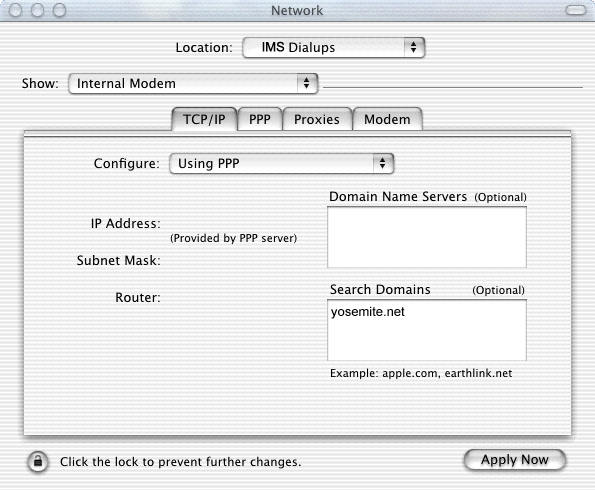
- Fill in the following values for PPP.
|
Mariposa - 742-5156 for Oakhurst - 683-2929
|
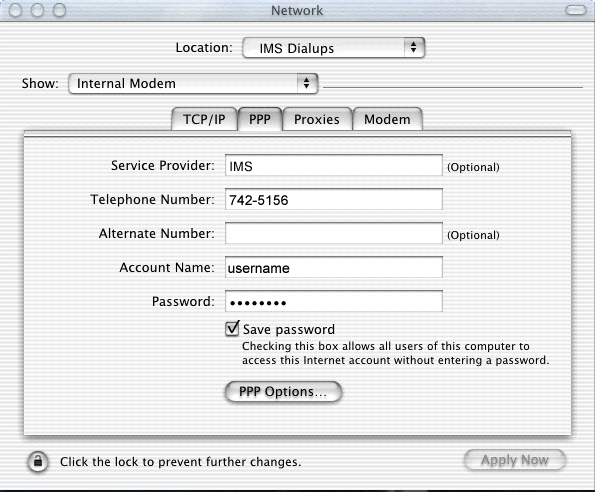
Note that if the first phone number is busy, then the alternate number
is automatically dialed.
The phone numbers above are correct for Mariposa area dialups.
Mariposa customers use 742-5156. Oakhurst customers use 683-2929.
For "Account Name," you should enter your Iron Mountain username.
Enter your account password under password.
- Then click on the "PPP Options" button and fill in the options
window as follows:
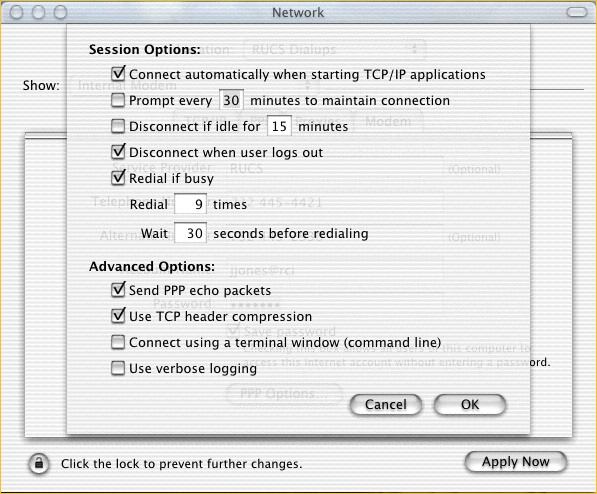
Then click on the "OK" button.
- Skip the "Proxies" category and Fill out the "Modem" category.
Note that the follow example assumes your Mac has an internal modem
as most new Macs do. If your Mac has an external modem then adjust
the "Modem" field to select the correct model modem.
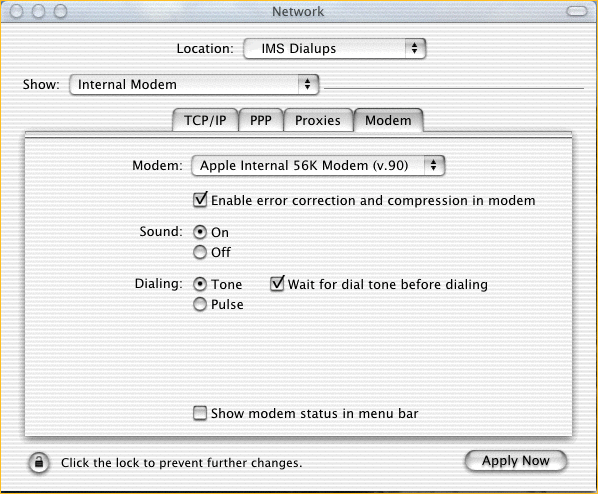
- Click on the "Apply Now" button to complete the settings.
- To establish a dialup connection, you can either
-
Start a network program such as a Web browser like Netscape or Internet
Explorer. (This works because the PPP Option was defined to the following:
"Connect automatically when starting TCP/IP applications)"
or
-
Start the "Internet Connect" application, located in the "Applications"
folder, and click the "Connect" button.
|