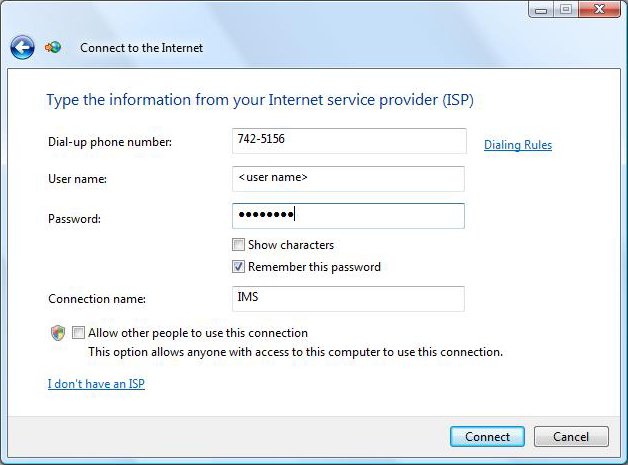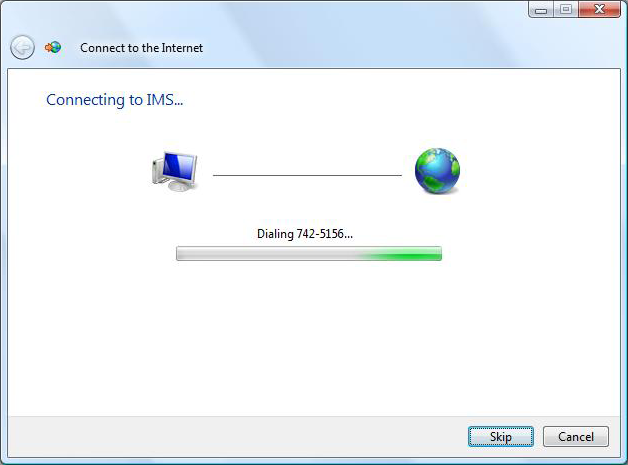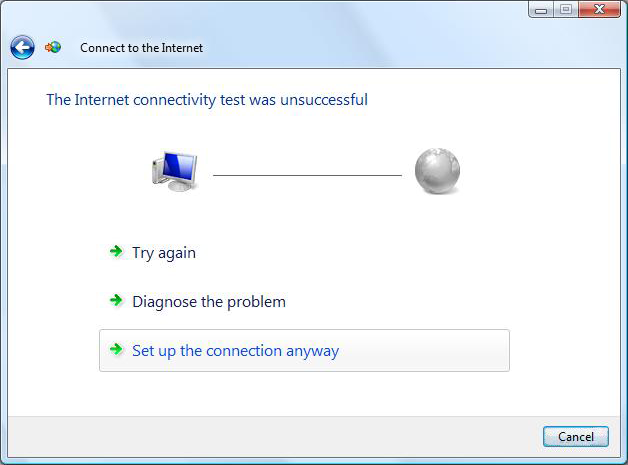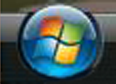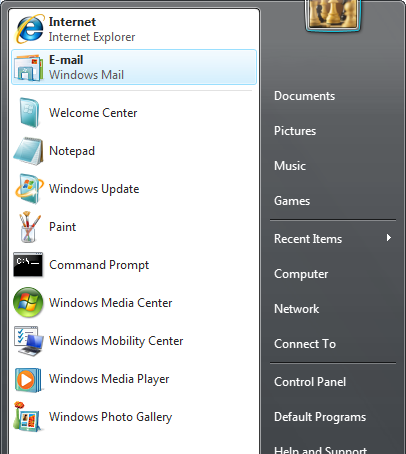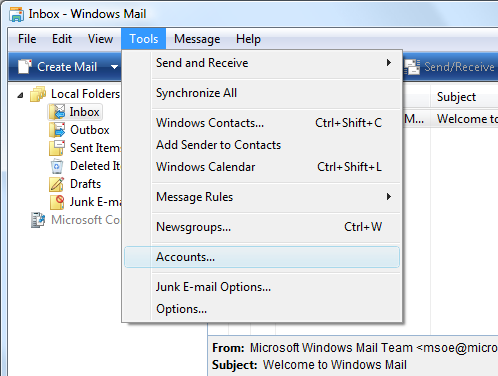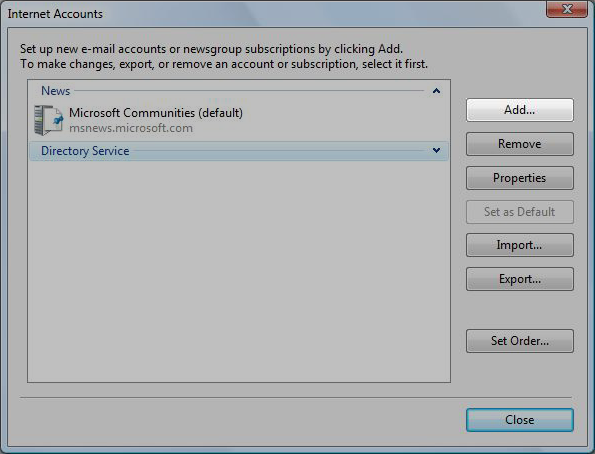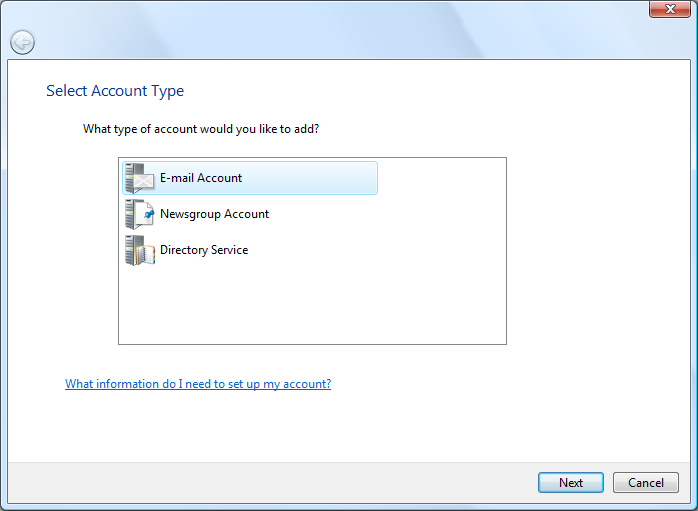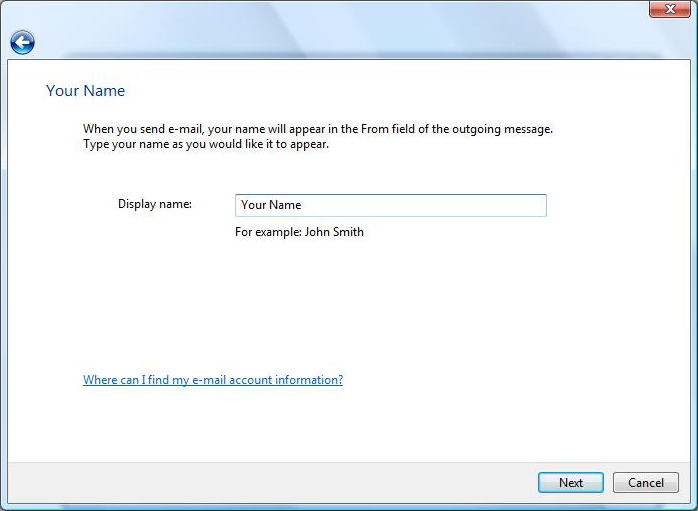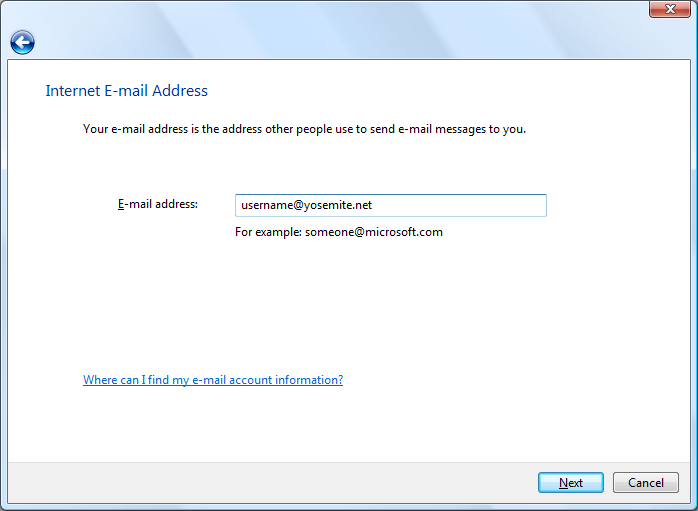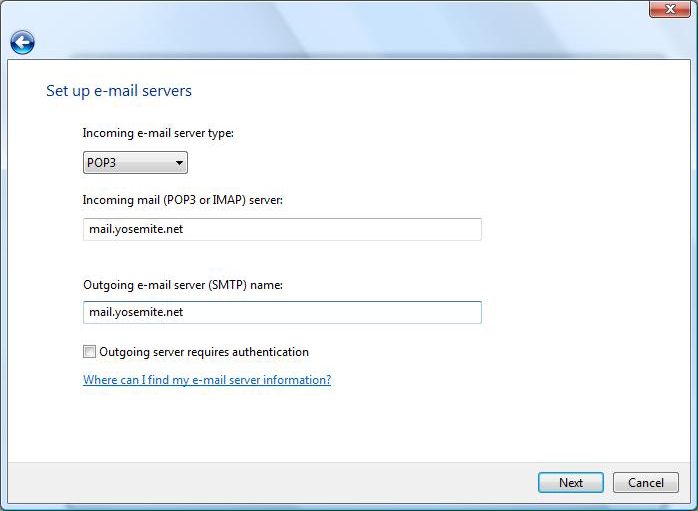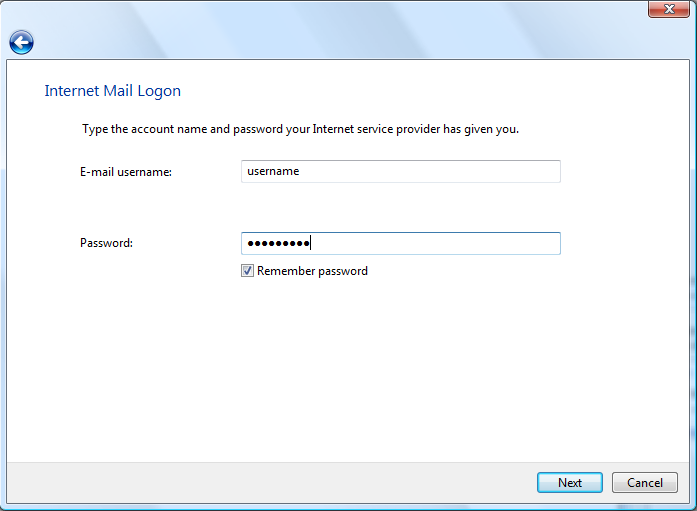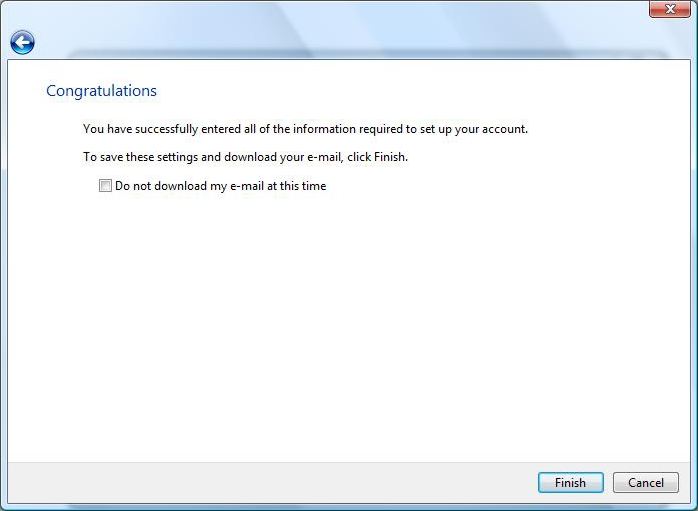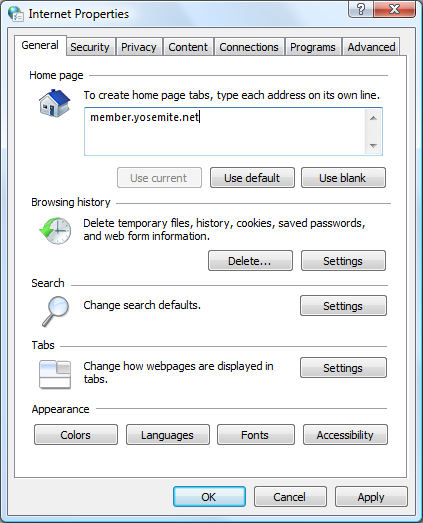- CLICK the Windows menu, button on the task bar.
On the right column click on the Control Panel - In Control Panel Home mode click on Network and Internet
- Then click on Internet Options
- In Classic View click on the Internet Options
- Next go to the Connections tab and click on the Add button
- Then click the Dial-up option
- Next enter the Dial-up number for Iron Mountain in the area marked Dial-up phone number.
In the Username text box, type your Iron Mountain username. (It well be the first part of your e-mail address)
In the Password text box, type your Internet Password - Make sure that your Caps Lock is off.
Click Connect - Click on the Skip button if you want to dial up later.
- Select Set up the connection anyway then click Finish
- Click the Windows button on the task bar.
- Click on the Mail button on the left side of the Windows menu.
- Click the Tool button then select Accounts
- Click on the Add button
- Select Email Account and then click on Next
- In Display name text box, put your name
Click Next - Put your E-mail address that ends with @yosemite.net into the text box.
Click Next - For the Incoming and Outgoing Mail servers put mail.yosemite.net
Click Next - In the Account name text box, type your Iron Mountain username (The First part of your e-mail address)
In the Password text box, type your Internet Password - make sure your Caps Lock is off.
Click Next. - You have Finished the Setup
Click Finish. - Click Start
Then go to Control Panel
Open Internet Options
In the Home page text box, type http://member.yosemite.net
Click OK
Set-up your Dial up
Set-up your Email
Set your home page to Yosemite Network
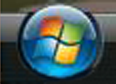
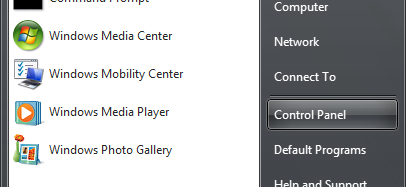
Please select the Control Panel View that is shown with a dot in the left column of your Control Panel


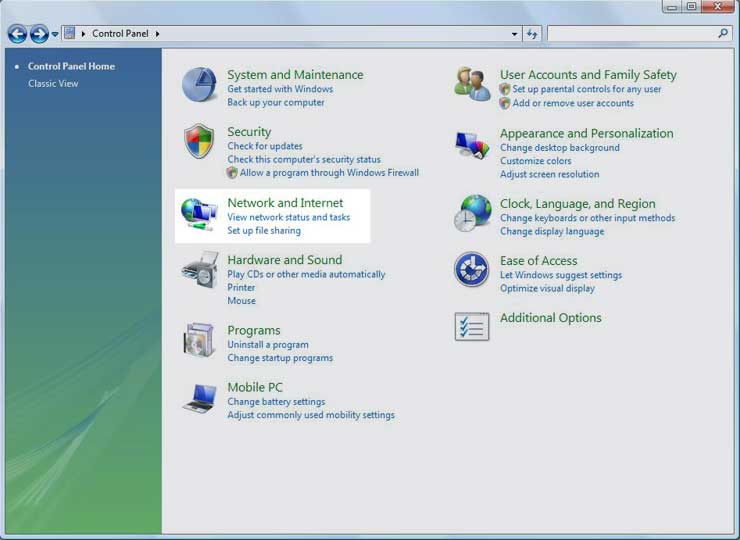
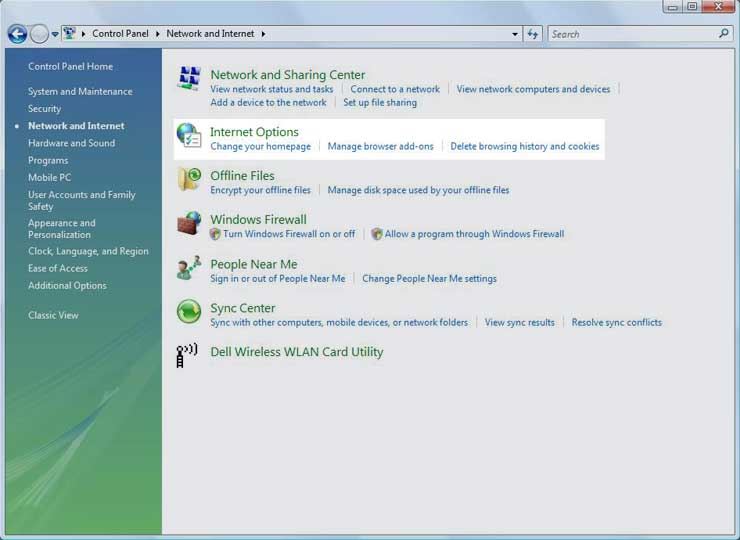 Skip to next Step
Skip to next Step
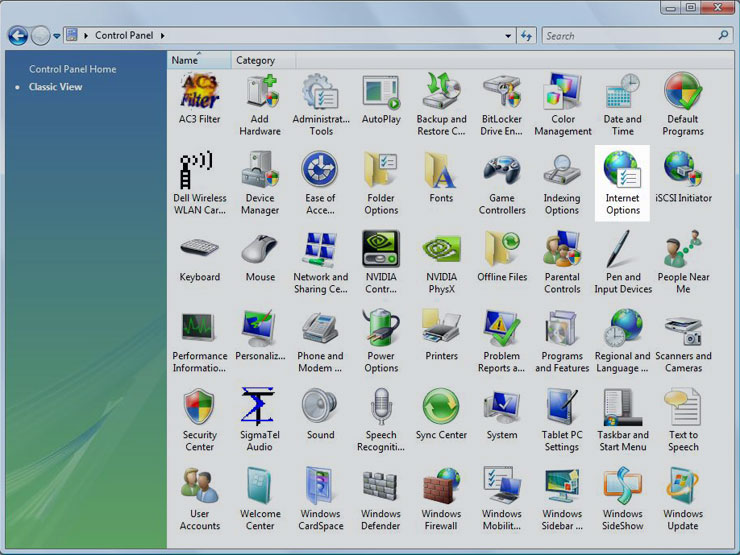
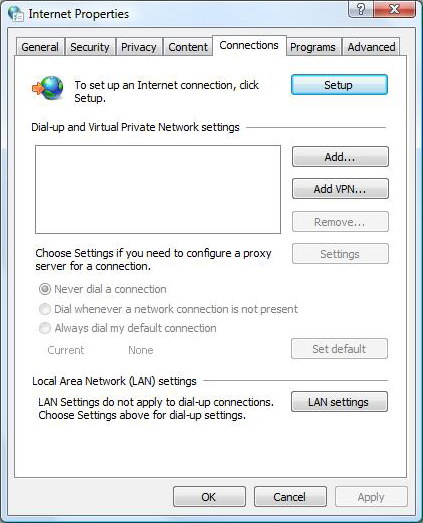
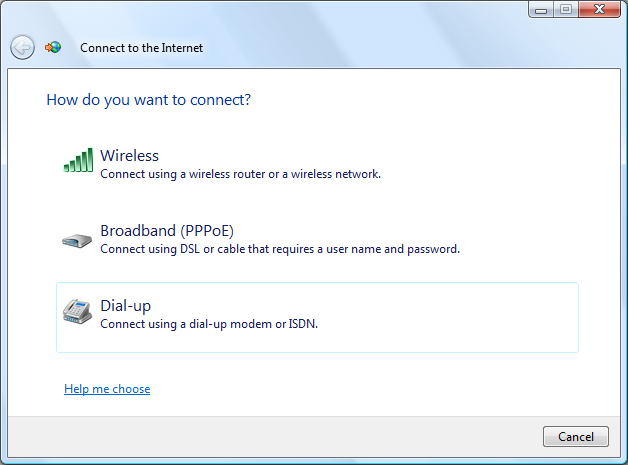
|
Mariposa - 742-5156 for Oakhurst - 683-2929 |